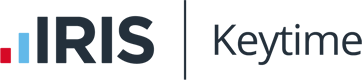Troubleshooting Accounts Plus (Compac)
version of Accounts Plus (Compac):
- Setting an existing company to use the XBRL master
- Common filing issues
- Bringing back in your custom formats
- Coming soonTagging an item in the accounts
- Coming soonInserting notes/detail into the accounts & tagging it
- Coming soonTurning off the display of a particular note/line without deleting it
- Coming soonSetting up a new company using the non-audited layout
- Choosing if FRSSE applies
- Coming soonSetting the size of the company
- Coming soonSaving to iXBRL for attachment to CT/3rd party CT programs
- Coming soonUnderstanding the tagging rules
- Coming soonUsing the XBRL.L file
- Importing data from Excel
Setting an existing company to use the XBRL master
One of the first tasks you will need to do on upgrading to the IXBRL version of Accounts Plus is to update your existing company files to use the new formats. It is also the first task we will ask you to do if you are encountering issues generating the iXBRL files or filing with HMRC.
Steps
- Open the client you want to update
- Select Accounts List of Formats.
- Open the CA1 format
- Press F4
- Press Whole format: Revert to Master
Once you have completed the steps your client will be set up with a tagged format based on the LTD master. If you have previously set up custom layouts for that client you will need to add those layouts back into the client.
Common Filing Issues
Here's a list of common filing issues that we've encountered so far and the steps to take to resolve them. This section is a work in progress and we'll update it as we learn more.
The HMRC gateway error messages can often be cryptic - while you may be able to decipher them it will generally save you time by running through these checks before refiling. If you still experience a filing issue after these checks please send us as much detail about the error message as possible; a screenshot is perfect.
Date formats
The HMRC gateway is often fairly specific about what type of entries it will accept and rogue spaces and special characters can cause difficulty.
The first place to check if you appear to have a date-related submission error is the database entries screen:
/database-entries.jpg)
Once you are in the Database Entries screen there are a number of dates that you should check:
| 2 | Last Year |
| 3 | This Year |
| 4 | Year Start date |
| 5 | Year End date |
| 6 | Last Year End date |
| 16 | Date of Director Report & Balance Sheet |
| 17 | Date of Auditor/Accountant Report |
In these fields you should check for rogue spaces and remove them. Additionally certain 3rd party CT programs have difficulty with dates early in a month; you may wish to change from using 1 March 2011 to using 01 March 2011. Adding the leading 0 seems to resolve this type of filing error. Alternatively you may wish to use short-form dates for example 08/03/2011.
Previous Period dates
There is one date that is not currently stored in the database which may need amending; the start date for the previous set of accounts. By default this date will show 1 January 2009. This will file to HMRC but you should ensure that you change this entry to fit the set of accounts you are working on.
Director names
By default (i.e. when you have performed a revert to master on the set of accounts) the signatories for the directors report and balance sheet are pulled from the database specifically entry 9 (the company secretary) for the directors report and entry 24 for the balance sheet.
In some cases the company may not have a company secretary or you wish the accounts to be signed by another director. This is fine but there are a few 'gotchas' which you should be aware of:
In progress
Inconsistent duplicate fact value
Coming soon
Renamed or inserted ledger codes
Coming soon
Company registration number
Coming soon
Bringing back in a custom format
To bring in a previously created special layout follow these steps:
Steps
- Open the client you want to adjust
- Select Accounts List of Formats.
- Press Insert.
- Type the name of the format you wish to add e.g. CA3D and press Enter
- You will then have two entries in your list of formats - the original from the master and the special layout which will be indicated with (s) at the end of the name
Once you have brought in the layout you can compare it with the master version to determine what needs to be tagged. You can also bring in custom formats from other clients - when prompted for the name of the format in step 4 type the name of the format like this: LTD/CA3D. This will open the CA3D custom format from within the LTD folder - just change LTD to whichever client contains the layout you want to use.
We've just added a video that shows how to add back in your custom layouts. You can see it here
Choosing if FRSSE applies
The following steps will guide you to enabling the FRSSE layout for your company:
Steps
- Access your limited company client
- Select Data from the top menubar
- Click Calculations
- Find Accounts 963 and highlight the formula box number 1
- Press F2 while highlighted on the number 1 and change number to 0
- Click File on the top menu
- Click Save to Disk
Importing data from Excel
The following steps will guide you to importing data from Excel:
Steps
Coming soon
Article Version History
| 0.2. | Added the first two tutorials. |
| 0.3. | Added common filing issues moved filing issues to position #2. |
| 0.4. | Added in progress infobox published to Solutions forum as work in progress. |
| 0.5. | Added FRSSE instructions. |
| 0.6. | Added custom layout video link. |