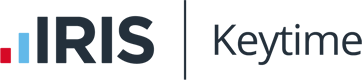Tax Troubleshooting Tips
That time of year looms large again. After the festivities lurks the annual tax return deadline which means January is far from a relaxing time for many firms and practitioners. Keytime understands that January is a real pressure point for customers. It is a time when more than ever customers depend upon reliable software and effective support.
To alleviate some of the stress Steven Leach the Support Manager at Keytime has looked at some of the issues customers most commonly need assistance with at this time of year. Below are a set of troubleshooting tips that may help you navigate the more common stumbling blocks. The Keytime team remains at the end of the phone or email if you need more help!
- Don’t miss out:
- A common and easy to make mistake is failing to complete all the pages you need to e.g. not including PAYE information. This year HMRC says it has tried to make this clearer but be vigilant as missing information could result in fines.
- Beware of symbols:
- Be careful not to include special characters such as #' and where these are not allowed in the online boxes as this can end up in an ‘Error 5012: schema-validation: A field contains an invalid character.’
- The information provided to HMRC must be UK alpha-numeric only. Commas full stops hyphens or any illegal characters such as ö é ê will not be accepted by HMRC. This is one of the most common errors and the screen message or log file will likely indicate to you which fields require amending.
- The dreaded ‘Error 1046’:
- This is not a Keytime software issue although we always get lots of calls about it. Firstly please make sure you are running version the latest build of the Tax Professional software which can be downloaded from the following link: http://www.keytimeonline.co.uk/registrations/Docs/suiteupdate.exe
- Usually Error 1046 is caused by one of the following: The UTR number entered into the software is incorrect. Or the HMRC credentials used to submit tax returns have been entered incorrectly (remember you need to enter capital and lowercase letters exactly as they were issued by Government Gateway). Or HMRC does not believe the credentials entered are authorised to file a particular tax return. Or the client's return cannot be filed online perhaps due to them receiving Government income. Or a temporary fault has occurred with HMRC's online service.
- To resolve this issue refer to HMRC's online services helpdesk for further assistance: https://www.gov.uk/government/organisations/hm-revenue-customs/contact/online-services-helpdesk
- If none of the above allows you to submit the tax return contact HMRC and request a Case Reference Number and then refer back to Keytime so that we can refer this to the HMRC Software Support team for further assistance for you.
- Avoiding other errors:
- TIL Error 6020: SA108 when filing a Tax Return online.This usually occurs when the user has included the Capital gains supplementary pages on their client’s tax return but no attachments have been included along with the submission showing the breakdown. Or they haven’t provided these details in box 37 on the Capital Gains Supplementary Pages. It should be easy to rectify.
- TIL Error 8316: SA108 when filing a Tax Return online. This issue usually refers to the need to enter the code against Claim election or notice on Capital Gains. You need to refer to the following list of these codes: Private Residence Relief where Lettings Relief does not apply - PRR. Private Residence Relief where Lettings Relief applies – LET. Gift Hold-Over Relief – GHO. Rollover Relief – ROR. Employee Shares – ESH. Entrepreneurs’ Relief – ERL. Negligible Value Claims – NVC. Social Investment Tax Relief – SIR. Other claims – OTH. If more than 1 code applies – MUL. The software will typically fill this automatically if it can identify it.
- Printing problems:
- Printing a Hard Copy Declaration Tax return: A copy of the client’s tax return featuring the unique IR mark which can be printed from the internet filling management window reached through the “submit” option from the tool bar within the Personal Tax software. Prior to final submission you will be able to preview/print the tax return featuring the IR code. Provided no changes have been made to any details this will be identical as previously submitted (if previously submitted.)
- Partnership linking:
- To ensure partners link correctly to the partnership return you must ensure that they have the same set of pages as the partnership return: e.g. full or short. Go into the Partners' SA100s and then go to Client > Supplementary Pages > Tick the correct set of Partnership Pages (untick the other set if necessary) and then click Finish.
- To add the partners to the SA800 go into the Partnership Return to “Client” > “Partners” and add the partners from the right hand side by Click each partner in turn and click the Add button. If the partners do not appear in the right hand box it is because they do not have the correct set of pages in their individual return.
- If you wish add in the Partners' profit allocation percentages (or override the profit percentages) by clicking on each partner in turn and then clicking Edit. You can then enter the Profit Percentage or tick the Override box and then Save. Ensure you do this for each partner and then Click Finish. Accept the prompt to refresh the information on the Partners pages and this should correctly link the Partners' returns to the Partnership return.
- Creating an earlier years Tax Return:
- If you need to create a return for previous years from an existing 2015 return open the 2015 Tax Return and then go to File > Create previous years return > Select the required years tax return.
- Entering payments on accounts:
- Go to Tax Calculation Summary Page 1 tab Q7-9 and enter the figures directly into the box Payments you have made towards your payments on account > Save the changes and then amount will then appear on the SA302 tax computation.
- Personal Allowances not being calculating as expected:
- We tend to receive queries when Personal Allowances are not being calculated as expected when producing the SA302 tax computation. This is usually due to the client’s income which is reducing or clearing the personal allowance in it's entirety.
- More help from Keytime:
- This link takes you to our manuals and guides forum: http://support.keytime.co.uk/entries/21307193-Manuals-and-Guides