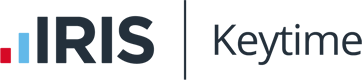Norton blocking Keytime software
Norton blocking Keytime software
Please refer to the following suggested solution for your Norton security software:
Permanent Exclusions:
Open up the Norton 360 interface.
Select the "Settings" tab.
Select "Antivirus" from the Detailed Settings field.
Under the "Scans and Risks" tab, scroll down to the bottom
Locate the "Exclusions / Low Risks" section
Next to "Items to Exclude from Auto-Protect," click on "Configure [+]"
A window should pop up labeled "Real Time Exclusions"
Click "Add" and browse for your Keytime folder (C:\Program Files (x86)\Keytime). Don't select a specific file, just select the entire Keytime folder.
Be sure to check the box for "Include subfolders"
Click "OK"
Click "Apply"
If you are unable to follows these steps please refer to the following links for further assistance:
https://support.symantec.com/en_US/article.HOWTO80920.html
This should resolve the issue and allow you to access your Keytime software successfully.
Following this you'll need to install the latest version of the Keytime software by downloading & installing from the following link:
http://www.keytimeonline.co.uk/registrations/Docs/suitesetup.exe
If you find that the data paths have changed for any reason, please refer to the following:
As discussed please refer to the following guidance below which advises how to point your Keytime software to pick up the shared database.
1 - Make sure there is a network location mapped to the data location which ALL user machines can access.
Creating a shortcut to (map) a network drive:
You can easily create a shortcut to another drive or folder shared on your network by mapping that location. When you map a network drive, it will show up as a new drive under This PC in File Explorer, so you can quickly access the shared files you need, just like you would your local hard drive. Here's how to make that network drive shortcut in Windows 10.
Open File Explorer and select This PC.
Click the Map network drive button in the ribbon menu at the top, then select "Map network drive." (This is under the Computer tab, which should open automatically when you go to This PC, as above.)
hit map buttonSelect the drive letter you want to use for the network folder, then hit Browse.
Navigate to the folder you want to map and hit OK after selecting it.
select folderConfirm your selection and click Finish. You can choose to reconnect to the folder every time you sign in so it's always available to you and, if needed, use a different user account to connect to the folder.
You should see the new drive letter under This PC and will be able to access its contents like you would any other folder.
2 - When running the install please choose the network location you wish to set as your data location.
3 - Make sure ALL users machines can access the same shared network location.
4 - You then need to point your Keytime software to the shared network path - You can do this by going to C:\Program Files (x86)\Keytime\CM+ and using the application named "Datamanager.exe" this will enable you to point your software to pick up the correct location by clicking the "Browse" button and then select the shared data location, click "OK" and the "Save".
5 - Ensure the relevant network license has been registered.
You should now be able to have ALL machines accessing the shared data and see the same data.
If you have any problems with regards to the above, please do not hesitate to come back to us and we will assist you further.