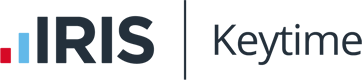Maintaining users in Practice manager
You can setup staff members (users), apply grades and specify working hours and
chargeable time units, you can also add passwords.
Staff are also assigned to security
groups, which can allow/prevent access to certain options and also prevent the on-line
submission of returns and accounts in the modules. See section Creating and
Maintaining User Security Groups for further instructions. Staff maintain their own
password by selecting File / My Settings / Password.
To create user profiles proceed as follows:
• Log into Practice Manager as Administrator. Click File / Options menu, select
Staff, click the Staff button, click Add staff
• Enter the user’s name and a code (usually their initials)
• Define a chargeable unit by entering the number or hours or minutes in a unit
and then select hours or minutes
• Specify the charge-out rate(s) by selecting a grade (see earlier section for details
of staff grades and rates)
• You can specify whether other users on the system can see, and therefore access,
clients assigned to this user. By default, when you create a new user other users
will be able to see clients assigned to them and vice versa. To prevent this staff
member from seeing others’ clients untick the staff members whose clients you
don’t want them to see. You can make individual client records private, for
further instructions on how to do this see section Lock/unlock a private client.
• Scroll down to standard working pattern and enter working hours (as hours and
minutes) for each day. The system will use this information to calculate how
much time needs to be accounted for in timesheets.
• Click Save when complete.
Deleting Users
You can delete users as long as all timesheet entries are passed. When you delete a
user you will be prompted to replace the user profile with another user. Any clients
assigned to the user will be assigned to the replacement.