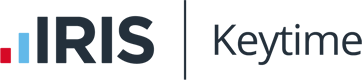Adding the director names to the directors report in Accounts Plus (Compac)
This tutorial will show you how add directors & details of their shareholdings to the directors report in Accounts Plus.
By the end of the article you will be able to:
Difficulty: Moderate
Time to complete: 5 mins
Tested in version: 63a
Adding the director names to the accounts
This describes what the article covers with links to subsections as well as the article version number the difficulty and how long it should take
Steps
The first step is to update the Trial Balance to include the non-accounting codes.
Head to Trial Balance on the top toolbar then select the non-accounting codes line as shown in Fig.1:
/Screen1.jpg)
Next we need to view the Codelist:
Head to Trial Balance on the top toolbar then select Codelist as shown in Fig.2:
/Screen2.jpg)
Once in the codelist we need to find the nominal codes for the Director names:
Scroll down to 901; codes 901-910 are for recording the director names as shown in Fig.3:
/Screen3.jpg)
Select the line for nominal code 901 and press F2.
Type the name of the director into the box as shown in Fig. 4 then press Enter.
/Screen4.jpg)
Repeat for the remaining directors.
Fig. 5 shows what you would see when editing the fourth director name.
/Screen5.jpg)
Once you have filled in the director details you need close the codelist.
You should then head to Data List of Data Schedules. In the open list select the line underneath Non-accounting figures as shown in Fig. 6.
/Screen6.jpg)
/Screen7.jpg)
/Screen8.jpg)
/Screen9.jpg)
/Screen10.jpg)
/Screen11.jpg)
/Screen12.jpg)
/Screen14.jpg)
Summary
You should now be able to see the names of the directors (and shareholdings as applicable) on the directors report preview.
/Screen15.jpg)
/Screen16.jpg)
Article Version History
| 1.0. | Added version 1.0. of the tutorial |