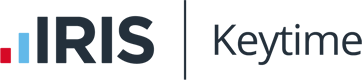Accounts Plus - Adding new share classes to Share Capital note
(1) Tagging the number of shares
- Firstly access the client who needs extra ordinary or preference shares.
- Preview the accounts to screen.
- Scroll down to the share capital page and press the F2 button and the following screen will appear.
- The cell underneath the following text we need to insert and extra line by clicking the Insert button.

- Next type in the following line of text changing the Number of Shares to the relevant number the Ordinary Shares Class? to class B C or Preference Shares Class ABC and place the value of each share next to the pound sign.
- Very important is the # symbol which denotes a separation of the tag and allows for multiple tags within a single line.
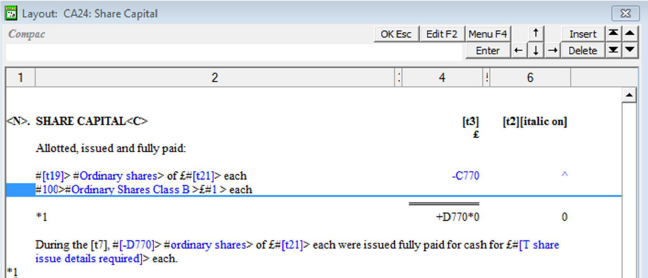
- Next highlight the number of shares on the line you have added and right click your mouse

- Click the Menu button with the left of your mouse and click Taxonomy Tree and the following screen will appear:
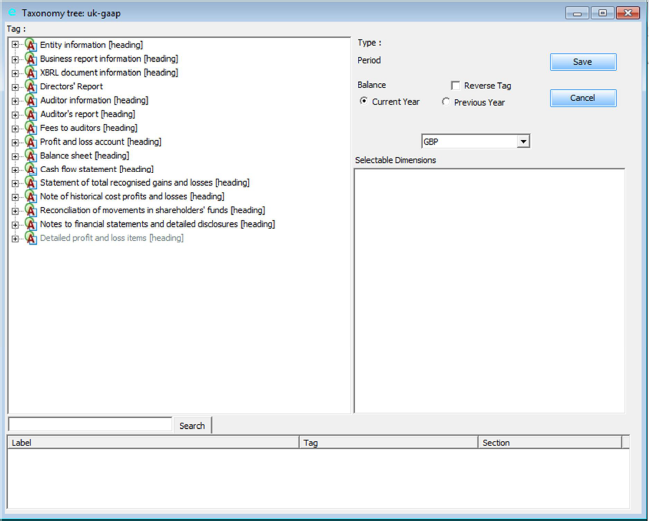
1. Click the + button next to the heading Notes to Financial Statements and detailed disclosures (heading)
2. Click the + button next to Notes on Balance Sheet (Heading)
3. Click the + button next to Called up Share Capital (Heading)
4. Click the + button next to Share Capitalallottedcalled up and paid
5. Click the + button next to Shares allotted – movement analysis (Heading)
6. Click the + button next to Number of Shares allotted
7. On the right hand screen tick All Share Types (Default)
8. Tick either ordinary share class number or preference shares
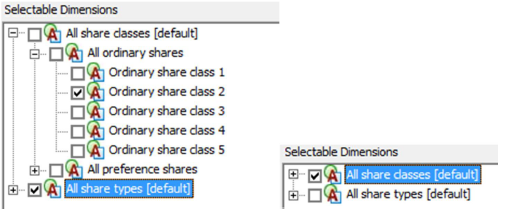
(2) Tagging the type of Share and (3) Tagging the price per share
Following on from tagging guidance right click onto the type of share and repeat the 1 – 8 processes described earlier see screen below for guidance on each stage.
Article Version History
| 0.1. | Added text and images by SM. |
| 0.2. | Added formatting for [Insert] button. |